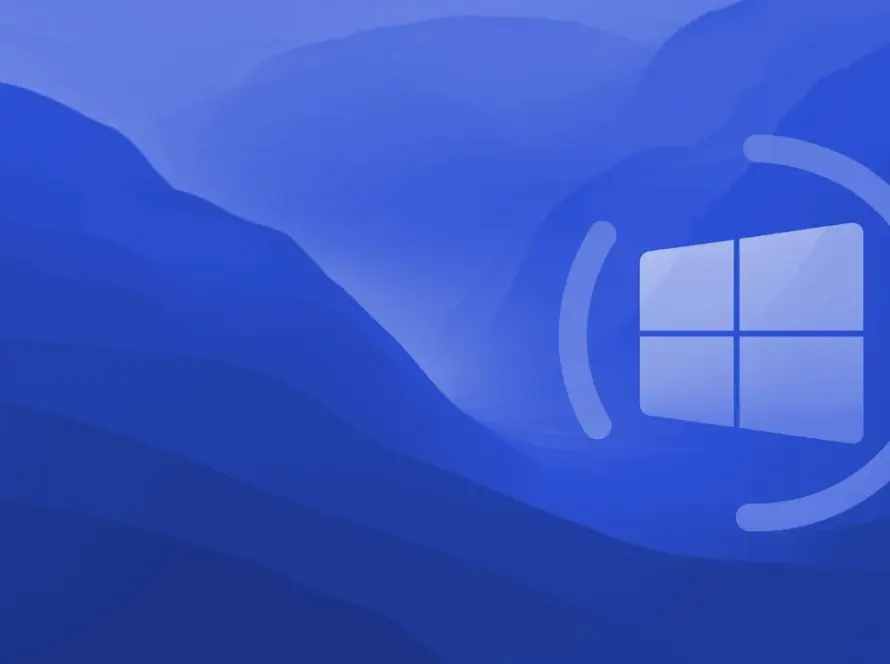Internet Protocol Television (IPTV) has revolutionized media consumption in today’s digital age. If you’re looking to set up your IPTV on android device, whether it’s a phone, TV, or box, you’ve come to the right place. This guide will walk you through the process, ensuring you enjoy a seamless IPTV experience.
Disclaimer
Flix Live TV is a streaming education and comparison site. We do not host or stream content.
It is challenging for us to verify whether IPTV services hold the proper licensing for the content they provide. Therefore, we maintain the following position:“Flix Live TV does not confirm whether IPTV services have the appropriate licensing for their broadcast content. The end-user is solely responsible for the applications and services they use on their streaming devices.“
We do not endorse or encourage the viewing of unlicensed content. Our goal is to provide our readers with informative content about the vast and often confusing streaming landscape.
Table of Contents
Choosing the Right IPTV Player
Before we get started, it’s crucial to select an IPTV player that suits your needs. The Android market offers a variety of options, each with its unique features:
- IPTV Smarters Pro: A free, versatile player that’s popular among users.
- XCIPTV: Another free option known for its lightweight design and decent Electronic Program Guide (EPG) system.
- TiviMate: Widely regarded as one of the best IPTV apps, offering a free version for channels but requiring a paid upgrade for movies and series.
- IBO Player Pro: A paid app with a 7-day trial and a one-time $10 lifetime activation fee.
- 9xtream: A free app with minimal ads and an optional $ 20.99-lifetime activation.
Setting Up IPTV on Android devices
There are two primary methods to set up IPTV on your Android box or TV:
Method 1: Direct Download from Google Play
This straightforward approach involves downloading your chosen IPTV app directly from the Google Play Store. Here’s how:
- Open Google Play on your device.
- Search for your preferred IPTV app (e.g., XCIPTV, TiviMate, 9xtream, or IBO Player Pro).
- Click “Install” and let it complete
- Open the app and follow the on-screen instructions to enter your subscription details. (Choose Xtreme Codes API or M3U URL) whichever you have.
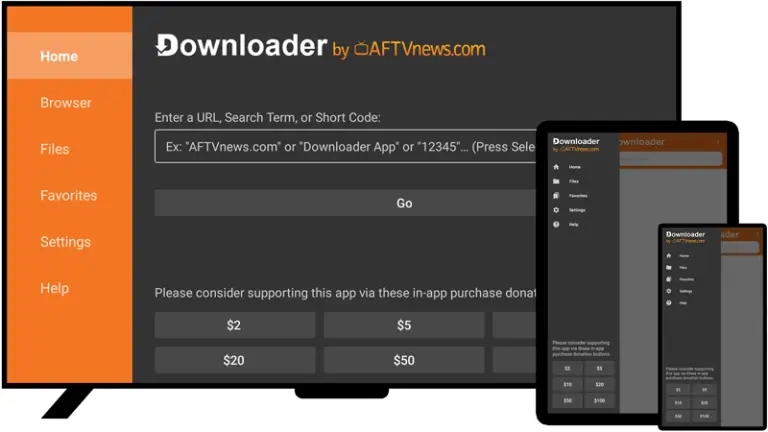
Method 2: Installing IPTV Smarters Pro via Downloader
If you prefer IPTV Smarters Pro, which isn’t available on Google Play, but Is used by most people, follow these steps:
- Install the Downloader by AFTVnews from Google Play.
- Enable “Install from Unknown Sources” in your device settings. This option may be located under Security or Apps & notifications, depending on your device.
- Open the Downloader app and enter the code
78522to download IPTV Smarters Pro. - Install the app and open it.
- Choose to log in with Xtream Codes API and enter your subscription details.
Setup Up IPTV on Android Phones
The process for Android phones is similar to that of Android boxes and TVs:
- Choose an IPTV app from Google Play or use the Downloader method for IPTV Smarters Pro.
- Install the app on your phone.
- Open the app and input your subscription information, preferably using the Xtream Codes API login mode.
- Make sure to use
HTTPinstead ofHTTPSwhen signing in with Xtream Codes API in any app.
Troubleshooting IPTV Issues on Android
If you encounter issues during setup or while using your IPTV service, try these troubleshooting steps:
- Check your internet connection: IPTV requires a stable, high-speed internet connection.
- Verify your subscription details: Ensure and double check that you’ve entered the correct login information.
- Update your app: Make sure you’re using the latest version of your IPTV player. which you choose, on that note, the Smarter Pro app gets consistent updates.
- Clear app cache: This can resolve many common issues.
- Contact your IPTV service provider: If problems persist, they may be able to offer specific guidance.
Enhancing Your IPTV Experience
To get the most out of your IPTV setup:
- Customize your channel list: Organize channels into categories for easy navigation.
- Explore EPG features: Many apps offer program guides to help you plan your viewing. This can truly benefit you.
- Consider using a VPN: if you have not been able to play live channels, chances are your ISP (internet service provider) has blocked certain IPTV services.
- Experiment with different players: Each app has its strengths, so try a few to find your perfect match. our service works with the most used apps as mentioned on our faq page, last option.