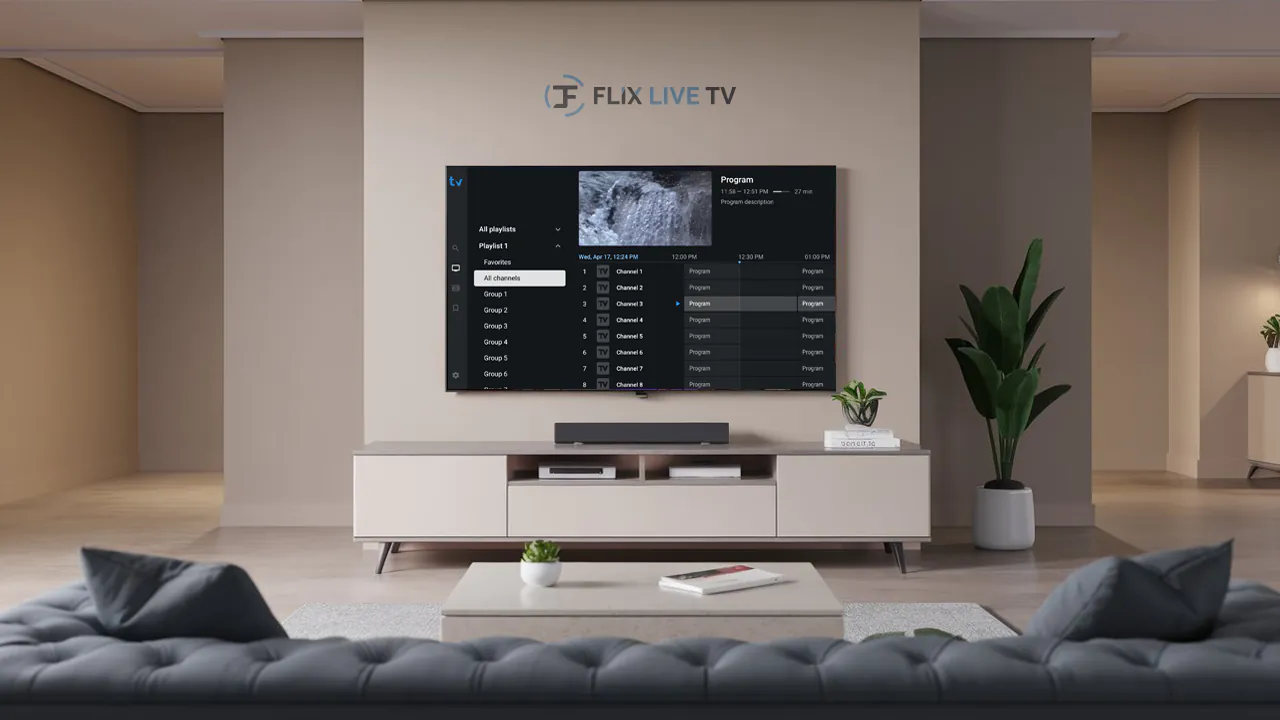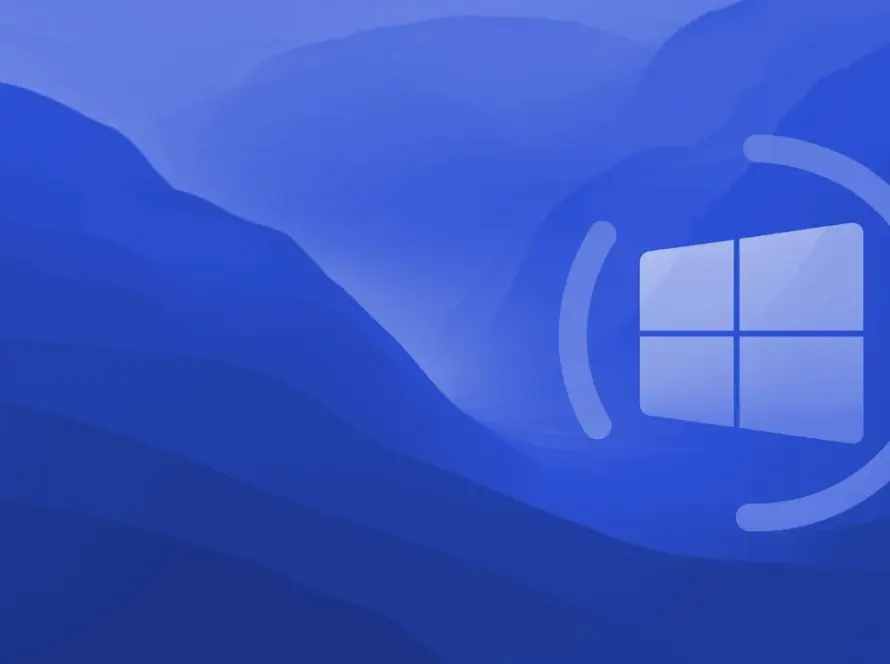In This guide we will walk you through the process of setting up IPTV on your Samsung or LG Smart TV, ensuring you can enjoy an uninterrupted streaming experience with thousands of channels and on-demand content.
Choosing the Right IPTV Player
Before we get started with the setup process, it’s crucial to select an IPTV player that suits your needs. Here are some popular options:
- Smarters Pro: Free for life, with an intuitive interface and easy setup.
- HOT IPTV: Offers a 30-day trial, then costs 4.99 EUR per year. Known for its smooth and user-friendly interface.
- IBO Player Pro: Provides a 7-day trial, followed by a one-time $ 10-lifetime fee. Popular and generally reliable.
- Other options for older Smart TVs: are Smart One IPTV, Duplex IPTV, Net IPTV, SS IPTV, and Smart IPTV.
Why Choose Smarters Pro?
Smarters Pro stands out for its robust feature set, including:
- Easy channel navigation with categories and search
- Electronic Program Guide (EPG) for live TV schedules
- Catch-up and video recording capabilities
- Multi-screen streaming support
- Advanced parental controls
- Customizable themes and layouts
Setting Up Flix Live TV on Samsung Smart TVs
- Open Smart Hub and search for “Smarters Pro IPTV”.
- Download and install the app that is suitable for your TV model.
- Launch Smarters Pro and select “+ Add Playlist”.
- Enter your Flix Live TV subscription credentials:
- Playlist URL (provided by Flix Live TV support)
- Username
- Password
- Save your settings and start browsing channels.
Setting Up Flix Live TV on LG Smart TVs
- Access the LG Content Store and install “Smarters Pro for LG Smart TVs” (version 1.0.8 or above).
- Launch the app and choose “Add Playlist”.
- Input your Flix Live TV details:
- Xtream Codes API (URL)
- Username
- Password
- Wait for the channel list to populate, then start watching.
Note: VPN use isn’t possible on LG WebOS. If your ISP blocks access, consider using an Android streaming box for wider app support.
Activating Your Flix Live TV Subscription
Carefully enter the credentials emailed to you after purchase. New users may need to wait up to 10 minutes for activation. If login fails, double-check your internet connectivity and contact Flix Live TV support.
Customizing Your Viewing Experience
Take advantage of Smarters Pro settings to:
- Save favorite channels
- Enable EPG for live TV schedules
- Set parental controls and channel restrictions
- Activate closed captions and adjust font size
- Change stream quality
- Enable catch-up to replay shows
- Set recordings by date and time
Alternative Setup: Using Other Paid Apps
If you prefer paid apps like ‘HOT IPTV’ or ‘IBO Player Pro’, follow these steps:
- Download the app from your TV’s App Store. or the downloader app.
- Note that the MAC address will be displayed on the screen after installation.
- Visit the app’s website (e.g., https://hotplayer.app/upload for HOT IPTV).
- Enter your MAC address and click “NEXT”.
- Add your M3U link (provided in your subscription email) and choose a playlist name.
- Save settings and restart the app to begin streaming.
Troubleshooting Tips
- Can’t install the app? Check Smart Hub region settings on Samsung TVs or change the country to USA on LG TVs.
- Streams not working? Ensure your TV is connected to fast internet (>25 Mbps). Restart your router if needed.
- Are you experiencing buffering? Set stream quality to Auto and relaunch the app. Close background apps on your TV.
For login and activation support, contact your IPTV provider. For app-specific issues, reach out to the app developers.
Conclusion
Setting up IPTV on your Smart TV is a straightforward process that opens up a world of entertainment possibilities. Whether you choose a free option like Smarters Pro or a paid app like HOT IPTV or IBO Player Pro, the key to optimal streaming lies in stable internet connectivity and correct app configurations.
Remember to customize your viewing experience using the app’s features, and don’t hesitate to reach out for support if you encounter any issues. With this guide, you’re well-equipped to transform your Smart TV into a powerful streaming hub. Happy streaming!