Introduction
No technology is perfect. Whether buffering, connection issues, or the apps won’t work, IPTV users often face frustrating problems that can ruin their streaming experience. And when you’re in the middle of watching your favorite flix or a live sports event, the last thing you want is to deal with technical hiccups.
That’s where this guide comes in. We’ll walk you through the IPTV troubleshooting and it’s issues and provide step-by-step solutions. Whether using a Smart TV, Firestick, Superbox, or even a Windows PC, this guide is designed to help beginners and intermediate users easily troubleshoot their IPTV setup.
Table of Contents
Understanding IPTV and How It Works
What is IPTV?
Unlike cable TV, which broadcasts everything simultaneously, IPTV delivers content on demand. This means you’re only streaming what you want to watch, which can save bandwidth give you more control over your viewing experience, and also, provide better quality. But here’s the catch: since IPTV relies entirely on your internet connection, any problem in your network can lead to buffering, lag, or other annoying issues.
Common Devices for Using IPTV
You should know, one of the best things about IPTV is its flexibility. You can use it on many devices, so you are not bound to a single setup. Some of the popular options are:
- Smart TVs: if you have an LG, Samsung, or any other brand Smart TV, you can install an IPTV app directly on it. This is a great way to keep things simple without needing extra hardware or an iptv device.
- Firestick and Streaming Devices: Amazon’s Firestick is one of the favorites for IPTV users because it’s affordable and easy to set up. Other devices like Roku Android TV boxes, work smoothly.
- IPTV Boxes: Devices like Superbox or Magbox are specifically designed for IPTV streaming. These are great options for using your LCD for IPTV Service.
- Windows PCs and Laptops: If you prefer watching on your computer, you can use apps, and players that can run directly on your browser.
No matter, which device you’re using, the key to a smooth IPTV experience is a stable internet connection. If your connection isn’t reliable, you will run into problems.
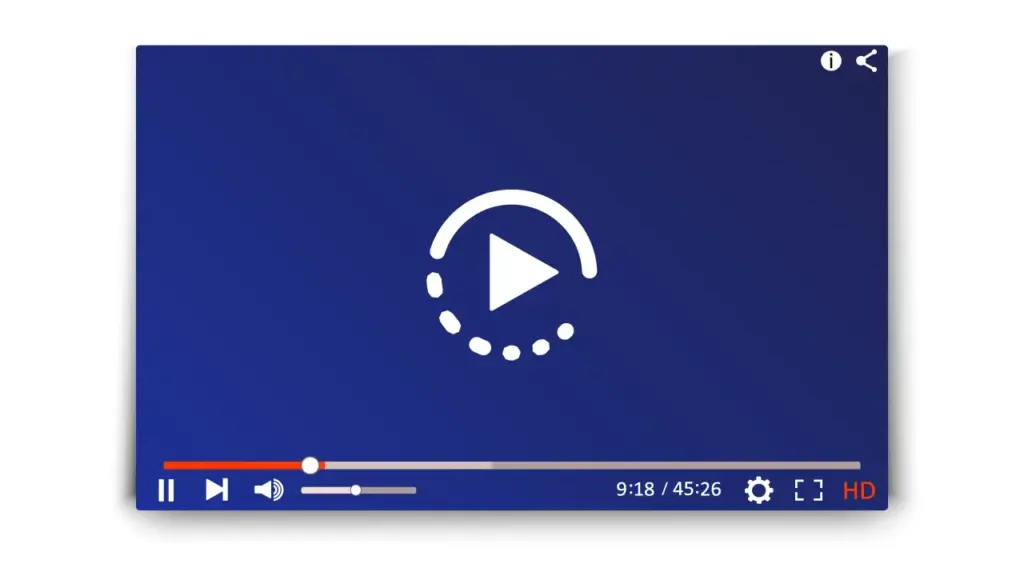
Buffering and Freezing
Buffering is one of the most frustrating issues IPTV users face. Like you’re watching an intense scene, and suddenly, the stream pauses to load—annoying, right? Buffering or freezing often happens due to a slow or unstable internet connection. It can also occur if your IPTV provider’s servers are overloaded or your ISP (Internet Service Provider) is restraining your connection.
Another common issue is insufficient bandwidth. Streaming IPTV, especially in HD or 4K quality, requires a stable and fast internet connection. If multiple devices are connected to your network simultaneously, this can strain your bandwidth, leading to buffering. Make sure to have enough or disconnect other devices to ease up bandwidth.
Connectivity Problems
Connectivity issues can prevent your IPTV from working altogether. These problems often occur due to weak Wi-Fi signals, incorrect network settings, or faulty Ethernet cables. Use at least a Cat6 cable or, if you can afford it, a Cat6A cable for your router. For smart TV users, ensure the TV is properly connected to the internet through Wi-Fi or Ethernet.
If the cable is not defective and the connectors are attached properly, try rebooting your internet modem.
IPTV App Errors
Apps like IPTV Smarters Pro, 9Xtream, ibo Player Pro, and TV Mate are widely used. However, these apps can sometimes crash, freeze, or display error messages. This could be due to compatibility issues with your device, outdated app versions, or corrupted app data. For instance, if you’re using an older app version on a newer Smart TV or have not cleared the cache in 3 to 4 days and have not updated the EPG in the app, this can lead to a streaming error in the app.
Subscription and Account Issues
Another common problem is related to IPTV subscriptions. Well if your account isn’t active or your subscription has expired, you won’t be able to access any content in the first place. Additionally, incorrect login credentials or account verification errors can prevent you from streaming. Always ensure your subscription is up-to-date and that you’re using the correct credentials provided by your IPTV service provider.

IPTV Troubleshooting Techniques
Check Your Internet Connection
A stable internet connection is the backbone of a smooth IPTV experience. If you’re facing buffering or connection issues, the first step is to test your internet speed. IPTV streaming, especially in HD or 4K, typically requires a minimum speed of 10 Mbps. You can use online tools like Speedtest to check your connection and watch for ping, the lower the better. If the speed is below the required threshold, try these steps:
- Disconnect other devices from the network to free up bandwidth.
- Switch from Wi-Fi to a wired Ethernet connection for a more stable connection.
- Reboot your modem to resolve any temporary glitches.
If you still cannot resolve the issue, contact your ISP to ensure no service disruptions or throttling in your area.
Restart Your Devices
Sometimes, the simplest solutions are the most effective. No matter which device you are using. Android TV, Firestick, or IPTV box— Restarting your devices can resolve minor glitches and refresh the system. Here’s how you can do it:
- Power off your device and unplug it from the power source.
- Wait for about 30 seconds to a minute.
- Plug it back in and power it on, wait 5 to 10 seconds, and then start the app.
This process clears the temporary cache and resets the device, which can often fix issues like freezing, content not loading, or app errors.
Use a VPN to Outsmart ISP Throttling
Your internet provider (ISP) is that nosy neighbor who peeks through your curtains. If they notice you’re streaming IPTV for hours, they might intentionally slow your connection (throttling) to “manage traffic.” A VPN stops this by encrypting your data, so your ISP can’t see what you’re up to.
How to Do It:
- Pick a Reliable VPN: Go with one that’s streaming-friendly, like NordVPN or Surfshark. Avoid free VPNs—they’re slower than a dial-up modem.
- Install It on Your Router (or Device):
- Router setup: Log into your router’s admin page (usually 192.168.1.1) > VPN section > Upload your VPN’s config file.
- Device setup: Just download the VPN app on your Firestick.
- Connect to a Nearby Server: Choose a server in your country for faster speeds.
- Test Your Stream: If buffering stops, your ISP is throttling you.
Pro Tip: Some IPTV services block VPNs. If your streams won’t load, try switching servers or contacting your VPN’s support.
Update or Reinstall IPTV Apps
Always keep the apps up to date unless the providers tell you otherwise. Check if there’s an update available for the app you’re using, whichever it is. Updating the app can fix bugs and improve performance. If updating doesn’t work, try uninstalling and reinstalling the app:
- Uninstall the app from your device.
- Reboot your device to clear any residual data.
- Reinstall the latest version of the app from a trusted source or the official website.
This ensures you’re starting fresh with the most up-to-date version.
Contact Your IPTV Provider
If none of the above steps resolve the issue, it’s time to contact your IPTV service provider tech support. They can help you troubleshoot problems appropriately, verify your account status, or guide specific errors. Have your account details in hand when contacting them for faster assistance.

Device-Specific Troubleshooting
Ever noticed how some IPTV issues only happen on certain devices? Maybe your Samsung Smart TV freezes on live TV, but your Firestick works perfectly. Or perhaps your Superbox suddenly forgets how to connect to Wi-Fi. Don’t stress—we’ve got tailored fixes for each gadget.
For LG / Samsung Smart TV
Smart TVs are great… until they’re not. Here’s how to tackle IPTV glitches on popular brands:
Problem 1: The App Crashes or Freezes Mid-Stream
Why it happens: Smart TVs have limited processing power. Running too many apps at once (or using an outdated app) can overwhelm the system.
How to fix it:
- Close background apps:
- On Samsung: Press the Home button > Hover over open apps > Select Close All.
- On LG: Press the Home button > Click the Three Dots (⋮) on the app > Close.
- Update your IPTV app:
- Go to the LG Content Store or Samsung Galaxy Store > Search for your app > Update if available.
- Clear the app’s cache:
- LG TVs: Settings > General > Storage > Manage Storage > Select your app > Clear Cache.
- Samsung TVs: Settings > Support > Device Care > Manage Storage > Select app > Clear Cache.
Pro tip: If your TV is more than 3 years old, avoid 4K streams—they can strain older hardware.
Problem 2: “Network Error” on Wi-Fi
Why it happens: Smart TVs often have weaker Wi-Fi antennas than phones or laptops. Distance from the source or interference kills the signal.
How to fix it:
- Move your Internet closer: Even 5 feet can make a difference.
- Use an extender: Plug one into an outlet halfway between your TV and router.
- Switch to 5 GHz: If your router supports it, 5 GHz is faster and less crowded than 2.4 GHz.
- On Samsung/LG: Go to Settings > Network > Wi-Fi > Select the 5 GHz network.
For Amazon Firestick
The Firestick is a streaming MVP—until it starts acting up. Try these fixes:
Problem: The IPTV App Won’t Load or Crashes Instantly
Why it happens: Corrupted app data or a software bug.
How to fix it:
- Force stop the app:
- Go to Settings > Applications > Manage Installed Applications > Select your IPTV app > Force Stop.
- Clear app data:
- In the same menu, click Clear Data (not just cache—this resets the app to factory settings).
- Reinstall the app:
- Uninstall the app > Reboot Firestick > Reinstall from the Amazon Store.
Pro tip: If your Firestick feels sluggish, free up space by deleting unused apps (Settings > Applications > Manage).
Problem: Remote Control Lag or Unresponsiveness
Why it happens: Bluetooth interference or low batteries.
How to fix it:
- Replace the remote batteries: Yes, even if they “seem” fine.
- Restart the Firestick: Unplug it for 10 seconds > Plug back in.
- Reduce interference: Keep the Firestick away from crowded USB ports or metal objects.
For Superbox
Superboxes are popular for their plug-and-play simplicity, but they’re not immune to issues:
Problem: Channels Not Loading
Why it happens: Server issues or expired subscription.
How to fix it:
- Check your subscription: Log into your Superbox provider’s website to confirm it’s active.
- Reboot the Superbox: Unplug it for 30 seconds > Plug it back in.
- Update the firmware:
- Go to Settings > System Update > Follow prompts (this often fixes hidden bugs).
Problem: Audio/Video Out of Sync
Why it happens: A mismatch between the stream’s encoding and your TV’s settings.
How to fix it:
- Adjust audio delay settings:
- On your Superbox remote, look for an Audio Sync or AV Sync button.
- Switch HDMI ports: Some ports (like HDMI 1) handle audio better than others on older TVs.
For Windows PC/Laptop Users
Watching IPTV on a PC? These fixes are for you:
Problem: Stuttering Playback on VLC/IPTV Players
Why it happens: Outdated codecs or insufficient RAM.
How to fix it:
- Update VLC Media Player: Open VLC > Help > Check for Updates.
- Adjust caching values:
- In VLC: Tools > Preferences > Input/Codecs > Increase File Caching (ms) to 3000.
- Close Chrome tabs: Seriously, 45 tabs + IPTV = guaranteed lag. Open fewer tabs
- Other Players:
Problem: Firewall Blocking the Stream
Why it happens: Overzealous security software thinks your IPTV app is suspicious.
How to fix it:
- Add an exception to Windows Defender:
- Go to Start > Settings > Privacy & Security > Windows Security > Firewall > Allow an app through firewall > Select your IPTV player.
- Temporarily disable third-party antivirus: Just remember to turn it back on afterward!
Quick Reality Check:
- Is smart TV acting up? Clear the app cache and move closer to the router.
- Has Firestick frozen? Force stop the app or swap those dead batteries.
- Superbox issues? Reboot and check your subscription status.
Prevent Future IPTV Issues: Proactive Tips
Let’s be real: troubleshooting is exhausting. Why not stop problems before they ruin your binge-watching marathon? These simple habits and upgrades will keep you running smoothly—so you can finally watch Peacemaker without a mid-episode meltdown.
Keep Your Apps and Firmware Updated
Why it matters:
Outdated apps = buggy streams. Old firmware = random crashes. Updates patch security holes, fix bugs, and sometimes even boosts speed.
How to stay on top of it:
- Enable auto-updates:
- Firestick: Settings > Applications > Appstore > Automatic Updates > Turn On.
- Smart TVs: Settings > General > About > Auto Update (enable).
- Superbox: Check for firmware updates monthly in Settings > System Update.
- Delete apps you don’t use: Clutter slows down devices. If you haven’t opened “IPTV Ultra Pro 3000” in 6 months, ditch it.
Pro tip: Set a calendar reminder, and manually check for updates every 3 months. Auto-updates sometimes miss the mark.
Organize Your IPTV Setup
Why it matters:
Chaotic setups lead to human error. (Did I type the URL right? Why is there a playlist named “unknown”?)
How to streamline:
- Label playlists and favorites: Most apps let you organize channels by genre.
- Back up your settings: Use your app’s “Export Settings” feature to save logins, EPG URLs, and channel lists to a USB drive or cloud storage.
- Avoid “free” IPTV add-ons: They’re often packed with malware or defunct links.
Know When to Call Your Provider
Why it matters:
Sometimes the problem isn’t you. Server outages, expired subscriptions, or regional blocks happen.
Red flags (it’s not your fault):
- All your devices struggle with the same app.
- Your VPN-connected streams work flawlessly.
- Their support page has a “Known Issues” banner.
Final Reality Check:
- Old router? Replace it.
- Updates pending? Install them.
- VPN? Keep it handy.
Follow these steps, and you’ll spend 90% less time searching “Why does my IPTV keep freezing?” and 100% more time watching TV.


